Activating the dark mode on Google Chrome has many benefits, one of which can reduce the intensity of light entering the eyes at night. If you use a screen that is bright enough, this will tire your eyes quickly and even become uncomfortable when you spend a long time in front of the screen.
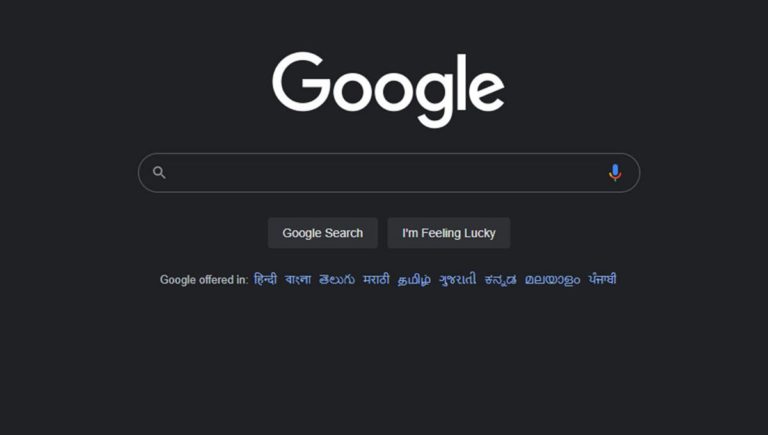
Both on mobile and PC, you can now take advantage of the dark theme that Google has brought to make users more comfortable, especially when browsing in low light. In addition to maintaining eye health, it can also make you comfortable to linger while surfing in front of your screen.
Now, you can officially apply the dark theme directly through the Google homepage as well. Google says the feature is now available for you to use. If you change it, then the entire appearance of the web that you open will turn completely dark even though the default web is bright. Well, in this guide, I am going to share how you can enable the dark theme for Google search on PC as well as on your smartphone.
How to Enable Dark Mode on Google Chrome on PC
You can easily enable this dark mode at any time if you want on your Google Chrome browser. To make it easier, here are the steps you can try.
- Open the Google Chrome application on your computer or laptop
- Click the Customize button in the lower-right corner of the Chrome home screen. If you don’t find the button, then you need to install an official extension from Chrome.
- Select the Color and theme menu, Choose a dark mode
- Then Done to close the window
- Then as a result you will see the appearance of Chrome becomes dark like this
In-display settings, you can also select Device default, which will set light mode or dark mode depending on system settings. Once you set dark theme on Google search, Google homepage, search results page, Google settings page.
How to Enable Dark Mode Through Windows Settings
- For those of you users of Windows 10 or higher, click the Start button
- Find Dark theme settings then run the program
- Select the Dark option. Instantly the appearance of Windows 10 also darkens
This method not only changes the appearance of Google Chrome but also all the displays on your Windows and applies to any application on your PC.
How to Enable Dark Mode for Google Search on Your Smartphone
Dark mode in the Google Chrome app for Android and iOS follows the device’s color scheme. If your Android device is in dark mode, the Google search and Google Discover apps (if available) will automatically switch to the dark theme.
Some Android devices do offer users the option to set the dark theme manually. Here’s how you can enable the dark theme in the Google app for Android and iOS.
- Open your Google Chrome app
- Tap your profile icon in the top right corner
- Tap Settings => General
- Scroll down and tap Themes
- Choose Dark
How To Enable Dark Mode Through Phone Settings
You can also enable this Dark Mode through your phone’s System Settings. This is if your phone supports dark mode. However, most phones currently support this dark mode, especially if your phone is running Android 10 or higher.
- Open the Settings menu on your device.
- Enter the Display menu. On some devices, it’s in the Advanced menu then Device Theme.
- Next select Theme, select Dark theme, or allow the device to change the theme based on the wallpaper.
Hopefully, it can be useful for you.
 HOMAGZ Trend Daily News
HOMAGZ Trend Daily News