The Reactions feature on Telegram is here to provide a comment or upload a special emoji. This is similar to Facebook and Instagram which already have this feature. Some of the Emojis that Facebook usually uses are Like, Happy, Laughing, Angry, and others.
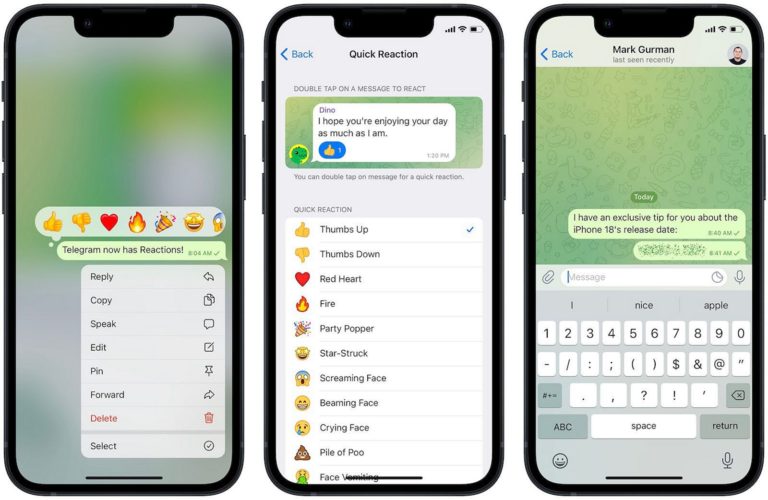
In this case, Telegram does not seem to want to be outdone by its predecessors, namely Facebook and Instagram. You can now use this reaction feature when you want to provide feedback or make posts on the Telegram messaging application. Telegram is a multi-platform messaging (chat) application that is currently the main rival of the WhatsApp application.
With the Reactions feature, Telegram users can react to a chat either in a private or group conversation. How to give a reaction is quite easy. To give a reaction, users simply need to tap once on the chat bubble for private or group conversations, then select the reaction they want to give.
How to Use the Reactions Feature on Telegram
To make it easier for you to understand, the following author provides easy steps if you want to use the Reactions feature in the Telegram application.
- Make sure you first update the Telegram application via the Google Play Store.
- After your application has changed to the latest version, please open your Telegram application.
- Select a conversation either Private or Group.
- To use the Reactions (Emoji) feature, click a Chat (if you do it in a Group conversation), then a reaction option in the form of the emoji you want will appear.
In addition, users can also give Reactions quickly by tapping the chat bubble twice. But before that, you need to set up Quick Reactions first via Settings => Chat Settings => Quick Reactions.
You need to note, the rules for giving reactions in a group are not as free as in the private conversation window. Because, in a group and channel, these reaction rules can be set by the admin of each group.
Telegram For iOS
For iOS users, you can select these Reactions by tapping and holding the chat bubble that you will react to. There are several reaction options such as “happy“, “fire“, “dislike” emojis, and so on. Users can also give Reactions quickly by tapping the chat bubble twice.
 HOMAGZ Trend Daily News
HOMAGZ Trend Daily News